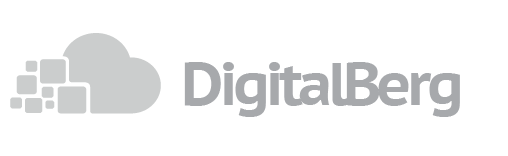Once you activate Cloudflare add ons from client area, take a few steps to run setup.
- Click on cloudflare icon on your right hand side for setup : Client Area

- Once you are in cloudflare setup page type your cloudflare username and password and click submit

- Once you have setup, cloudflare will assign new Name servers for you e.g. flare.cloudflare.com and cloud.cloudflare.com

- Once cloudflare has provided NS record please go to domain registrar e.g godaddy or 123.reg.co.uk to add NS record given above into registrar Name server record. it will tale 24hrs to propogate, once propogated then go to cloudflare.com > Domain > DNS. then add your server IP or other important IPs.
If you received Automatic creation failed for user X Error do following:
“Automatic creation failed for user X” means that we couldn’t make an account for that email address. This means that the account already exists on our system, so instead you will need to log in to the CloudFlare account, which you can do on the client side of WHMCS by clicking the “Setup CloudFlare” button.
Here’s an example provisioning log:
2015-04-29 03:31:08 CloudFlare CNAME provisioning failed for hosting id: 17 2015-04-29 03:31:08 CNAME provisioning, server type: cpanel 2015-04-29 03:31:08 Automatic creation failed for user 3 2015-04-29 03:31:08 Account auto-create: [email protected] 2015-04-29 03:31:08 Zone isn't using CloudFlare yet. 2015-04-29 03:29:51 Deprovisioning example.com from CloudFlare failed, zone not found in WHMCS database. 2015-04-29 03:29:51 Deprovisioning example.com
Once you are on the Setup CloudFlare page you will need to log in to your matching CloudFlare account, and check any sites that you want to provision, after which the plugin will set everything up correctly.